Setting up Nextcloud on your iPhone offers benefits such as centralised management and synchronisation of files as well as the ability to manage calendars and contacts. You retain control over your data and can exchange files securely and access them offline.
Step by step instructions:
- Step:
First install the Nextcloud app on your iPhone and log in with your Nextcloud.
2. Step:
Click on the three dots „More“ at the bottom right.
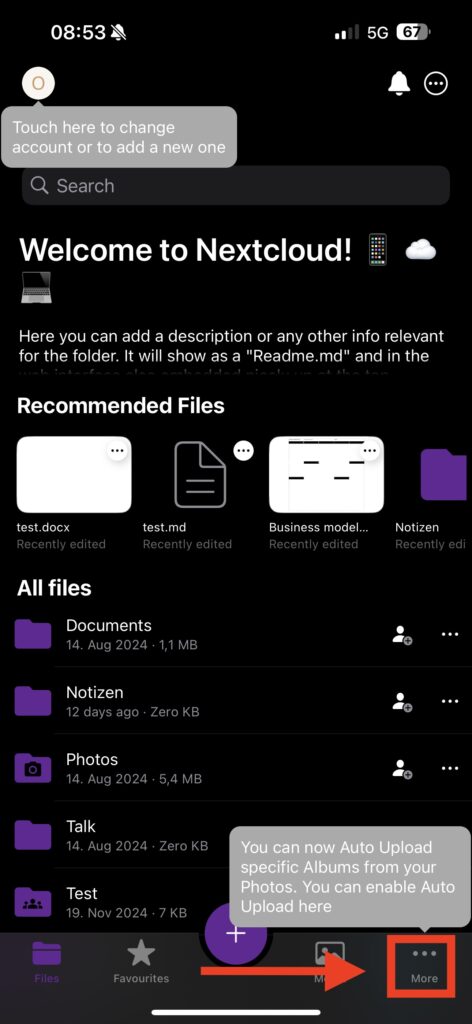
3. Step:
Then click on the „Settings“ menu item.
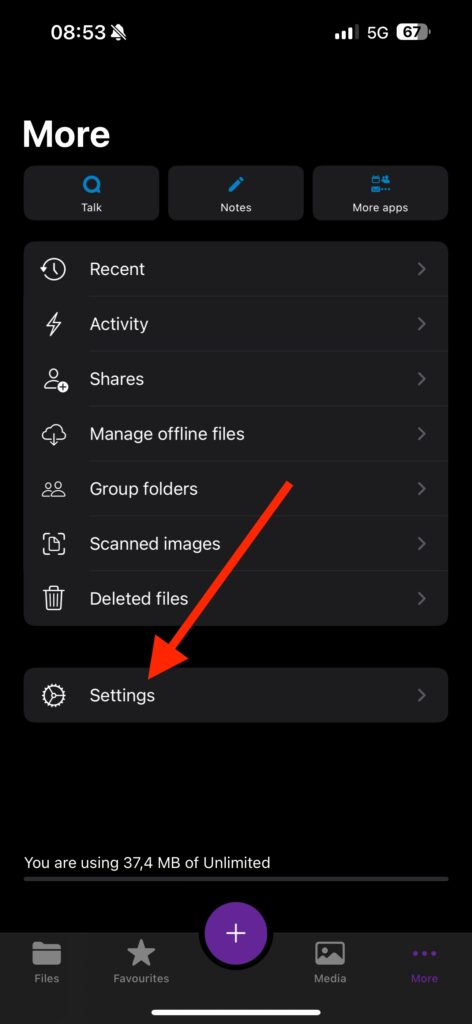
4. Step:
Then click on „Download the configuration profile“ in the settings.
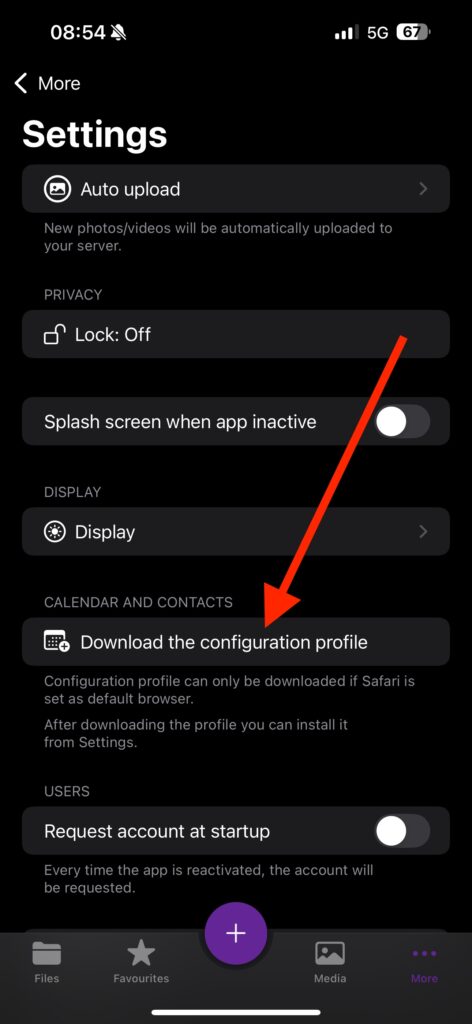
5. Step:
You will then be redirected to a website. On this page, click on „Allow“ to download the configuration profile.
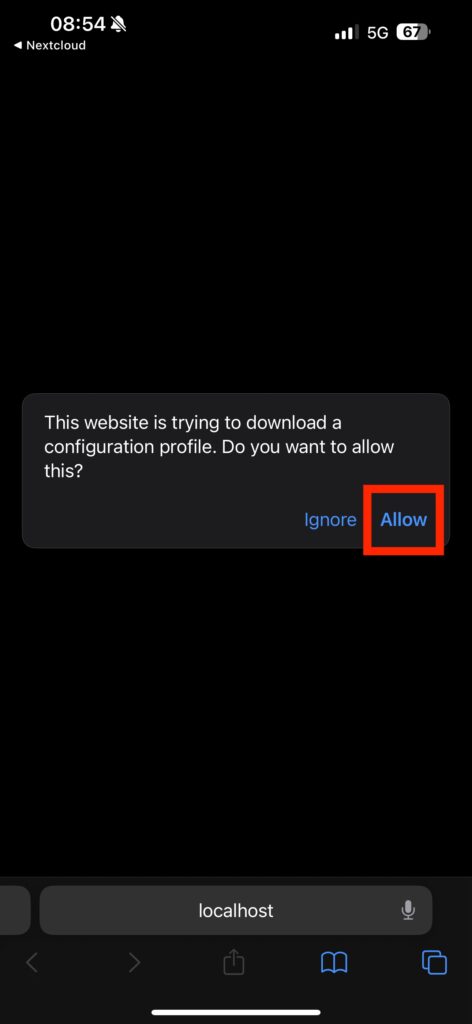
6. Step:
After you have clicked on „Allow“, you will receive the following message:
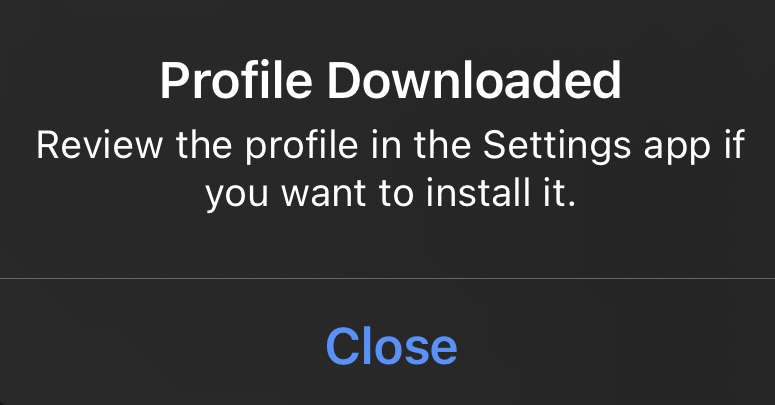
7. Step:
Now go to your iPhone settings, where you will see the message „Profile Downloaded“. Then click on it once.
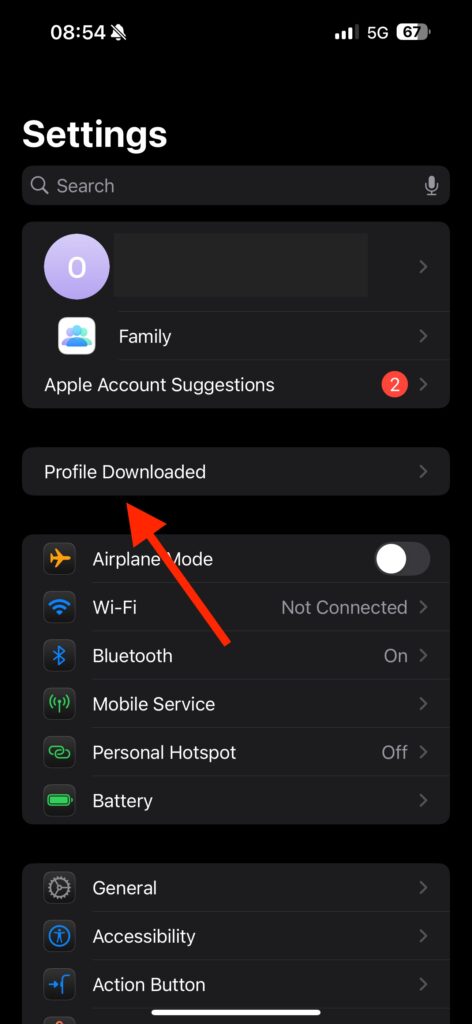
8. Step:
There, click once on „Install“.
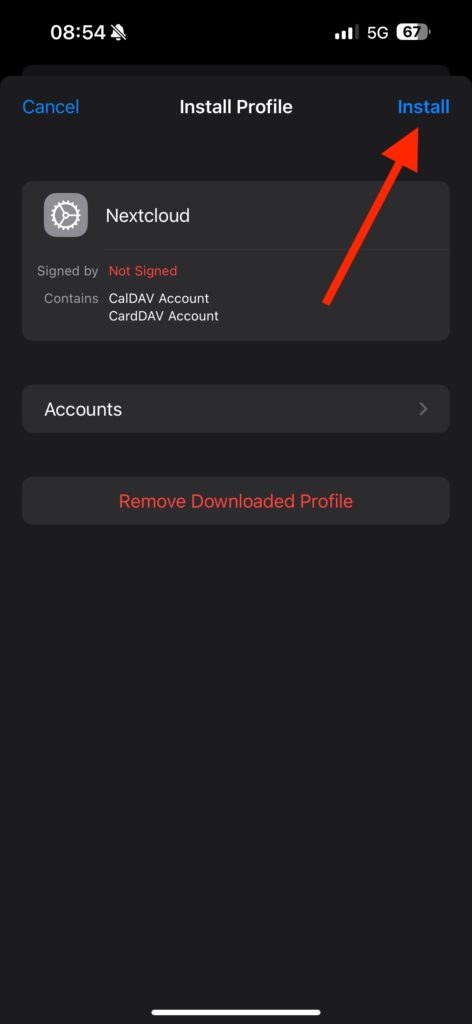
You have now successfully synchronised your calendar and contacts using the configuration profiles in the Nextcloud app (0n iPhone)!